Lesson Plan Dashboard
On the Lesson Plan Dashboard, expand the Lesson Plan Tree until you find the Lesson Plan you want to copy. Lesson Plans are organized by Year and Month, so its easy to find the Lesson Plan you need to copy.
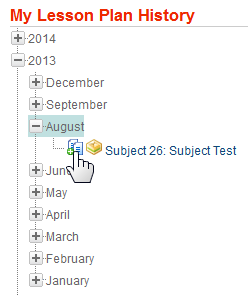
Use the Preview icon  to make sure you've identified the lesson you want to copy.
to make sure you've identified the lesson you want to copy.
Click the Quick Copy icon  and verify the date that is automatically generated for you. In an attempt to make it even easier for you to copy your Lesson Plans we do two things here:
and verify the date that is automatically generated for you. In an attempt to make it even easier for you to copy your Lesson Plans we do two things here:
-
We automatically generate the Date on the same day in the current year. So, if you taught that Lesson Plan on the 2nd Monday in August last year, we calculate the date for the 2nd Monday in August for the current year. If you follow the same schedule from year-to-year, this is just another easy way to quickly copy a lesson plan. You can always change the date as well.
-
Instead of instantly taking you to view the newly copied Lesson Plan, we provide a link to take you there if you wish. This is so you can stay right here on the Dashboard and copy as many Lesson Plans as you would like without having to constantly go back and forth between the Lesson Plan and the Dashboard.
Finally, once you have the date set, click the Copy button to instantly copy that Lesson Plan to your selected date.
This is the preferred way to quickly and easily copy your Lesson Plans from a previous year.
Tip: Be sure to give your Lesson Plan a meaningful Title so you can quickly and easily identify the Lesson Plan you want to copy.